Today, removable media used for data storage, such as PC or laptops. However, removable storage has its own advantages and disadvantages. Advantage media is the ease of storing and transferring large amounts of information in comparison with a conventional computer. Each user using the media (USB flash drive, memory card) can transmit photos, various documents, programs, as well as movies and music.

The disadvantages of removable media include data loss due to virus that can get from the computer, either accidental formatting of storage media. The loss of important data or a memorable photo, which destroyed forever, always unpleasant. The developers of computer programs to solve such kind of problems. They create utilities that help to understand how to recover hard drive. Utility that is already widely known, have both advantages and disadvantages.
Necessary to examine in detail some of the most popular programs, with positive feedback from users. Was selected 3 programs: R-Studio, Recuva and Hetman Partition Recovery. The quality and functionality of these programs will be discussed below.
The data recovery software R-Studio
This software from R-TT (professionally restore data, presented in the form of a set of utilities that restore files and data from removable media and hard drives, but also CDs and DVDs. In addition, this program allows you to recover deleted files from Recycle bin and out of the Basket in case of power failure or virus attacks.
The program is lightweight, which means that it can be installed and work with it even on not very powerful computers. The program can be installed on any version of Windows: XP, 7, 8, Vista. To check the program in action, run it and try to recover data from accidentally formatted USB drive on which were stored not only photos, but also important documents, as well as licensed version programs are very important.
At first glance, the installer program is not particularly clear. An ordinary user may face such a problem and this program seems quite complicated. The first thing you see after starting the program is divided into two parts the working field of the utility. The left field displays all the media, and in the right system characteristics of the computer.

When choosing the right us media, in the right box displays its characteristics. If the user uses the program R-Studio for the first time, these characteristics are not particularly clear. In the tabs located in the top of the window, while clicking “Restore”, the system displays the following message:
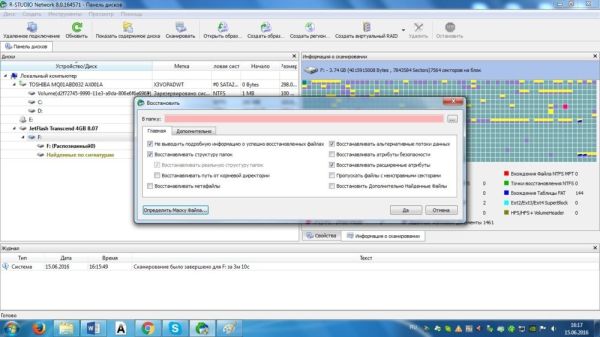
We chose the location to save the files that you want to restore and started the process. Within 7 minutes, while there was a recovery process, the program gave a large number of Windows that would have baffled each the novice user. But the process has been completed and you can see the results. On the screenshot you can see that in the folder where you saved the files, a large number of additional folders and one with the name Root, which contains the recovered files. Despite the long and good work, the program recovered all lost files.

The data recovery software Recuva
The program Recuva from Piriform Ltd, is a small application to recover files deleted from removable media or hard drives. The small size of the program enables its quick installation and works with any computers. This program can be installed on any version of Windows: 10, 8, 7, Vista, XP. When installing the program launching the installer is very slow and can annoy users despite its small weight. Dissatisfaction is the fact that automatically selected the English language to change that after starting is difficult. We took care of it and run the program on Russian language.
After the launch appeared on the screen the installation wizard prompts you to select the desired recovery file types.

Selecting “All files”, click “Next”, then the installation wizard asks us to specify where the previously lost files.

Select “memory card” moved to the next step.
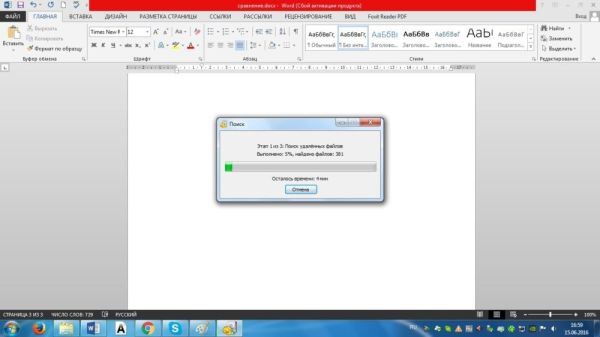
Next, put a tick on “Enable in-depth analysis” and wait. After the search window appears, which presents the deleted files.

Affix the checkboxes next to the files you want to restore. Files have their own names – this is very handy if you need to restore not all but only some files.

After clicking “Recover”, the program asks you to choose a place where we want to save the data. Over the course of recovery can be monitored in the screen as shown in the screenshot.

In Recuva file recovery takes much more time than in the previous program. It is not very convenient, especially if you need rapid recovery because the recovery time was around 20 minutes.

At the end of the process window appears, displaying the elapsed time and the list of files that was recovered. Turning to the folder with the data that was restored, you can see the recovered files and files, the purpose of which remained unclear.
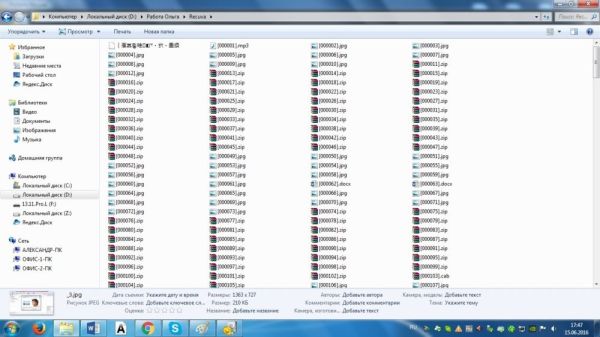
Overall, the program wasn’t complicated, but a large number of files in the target folder can cause the user into a stupor.
Software for data recovery Hetman Partition Recovery
The program is the product of Hetman Software. Recovers data like hard drives and removable media used in smartphones, tablets and other equipment. Hetman Partition Recovery has a small weight, quick to install and compatible with all versions of Windows. The program was really fast and without any problems installed. By default stood the Russian language that did not require excessive search the desired language.
After starting the program a window appears “restore Wizard” that will appeal to novice users with its simplicity. The program displays all running removable media and drives.

Chose the flash drive and “Full analysis”, the file search program is presented on the screen.
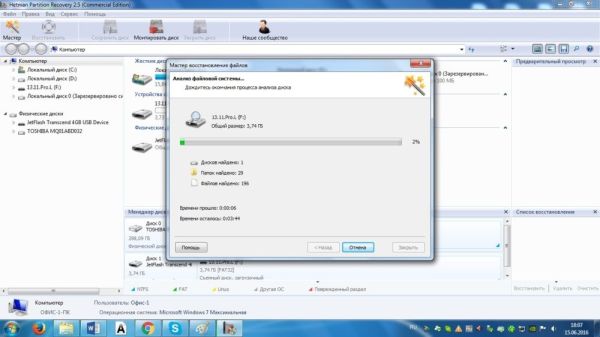
The working field of the program at the end of search as follows.
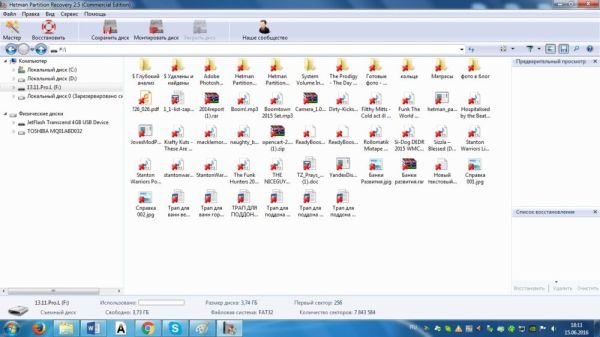
Files located on the flash drive, selecting the data, and “dragged” them to the bottom right corner of the screen where there is a field “recovery list”. Click “Restore”, choose the restore location and wait for the end of the process.

The process takes some time, and the speed of recovery will depend on the amount of data. After the process, you can see that the program has found all the necessary files. It should be noted that in the process of rebuilding the program gives the file names that are different from the original, but they can be easily renamed.
The following is a comparison of three health programs on a 10-point scale.

You can sum up what each of the programs has its advantages and disadvantages. But the best results for speed of search and ease of use for users at the beginner level showed the program Hetman Partition Recovery.






